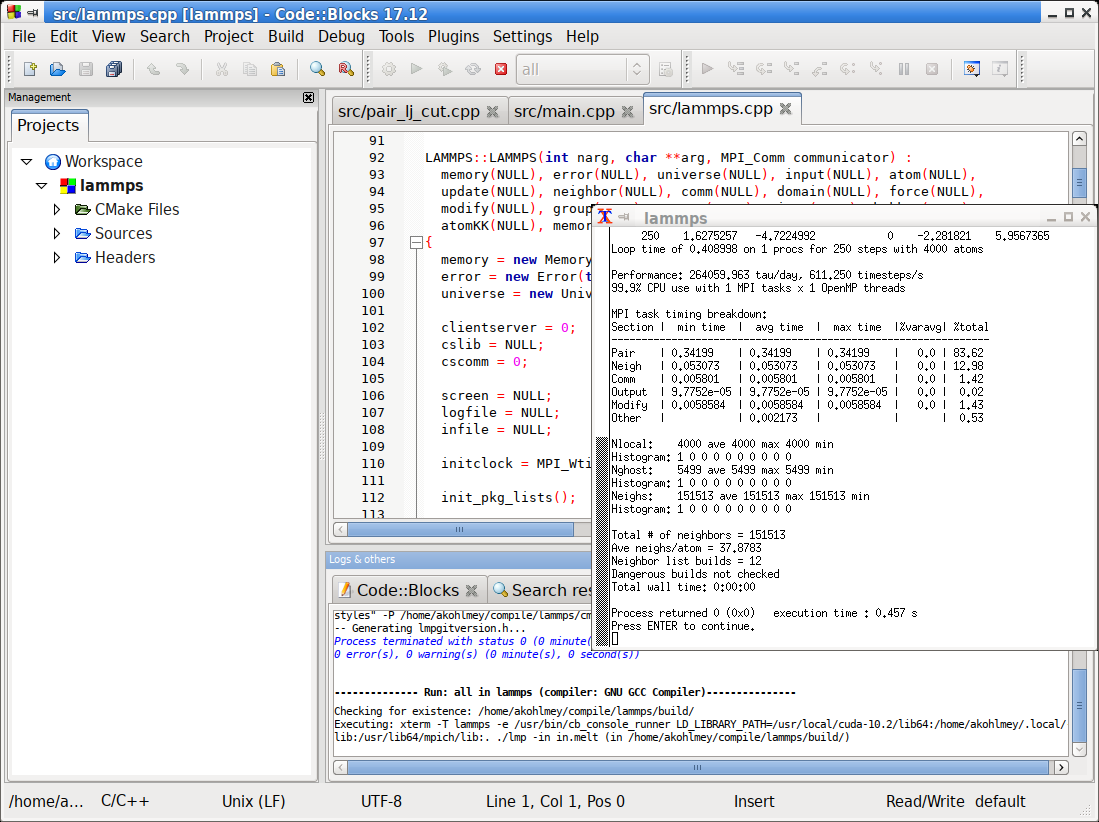\(\renewcommand{\AA}{\text{Å}}\)
8.6.1. Using CMake with LAMMPS
The support for building LAMMPS with CMake is a recent addition to LAMMPS thanks to the efforts of Christoph Junghans (LANL) and Richard Berger (LANL). One of the key strengths of CMake is that it is not tied to a specific platform or build system. Instead it generates the files necessary to build and develop for different build systems and on different platforms. Note, that this applies to the build system itself not the LAMMPS code. In other words, without additional porting effort, it is not possible - for example - to compile LAMMPS with Visual C++ on Windows. The build system output can also include support files necessary to program LAMMPS as a project in integrated development environments (IDE) like Eclipse, Visual Studio, QtCreator, Xcode, CodeBlocks, Kate and others.
A second important feature of CMake is that it can detect and validate available libraries, optimal settings, available support tools and so on, so that by default LAMMPS will take advantage of available tools without requiring to provide the details about how to enable/integrate them.
The downside of this approach is, that there is some complexity associated with running CMake itself and how to customize the building of LAMMPS. This tutorial will show how to manage this through some selected examples. Please see the chapter about building LAMMPS for descriptions of specific flags and options for LAMMPS in general and for specific packages.
CMake can be used through either the command-line interface (CLI)
program cmake (or cmake3), a text mode interactive user
interface (TUI) program ccmake (or ccmake3), or a graphical user
interface (GUI) program cmake-gui. All of them are portable
software available on all supported platforms and can be used
interchangeably. As of LAMMPS version 2 August 2023, the minimum
required CMake version is 3.16.
All details about features and settings for CMake are in the CMake online documentation. We focus below on the most important aspects with respect to compiling LAMMPS.
Prerequisites
This tutorial assumes that you are operating in a command-line environment using a shell like Bash or Zsh.
Linux: any Terminal window will work or text console
macOS: launch the Terminal application
Windows 10 or 11: install and run the Windows Subsystem for Linux
other Unix-like operating systems like FreeBSD
Note
It is also possible to use CMake on Windows 10 or 11 through either the Microsoft Visual Studio IDE with the bundled CMake or from the Windows command prompt using a separately installed CMake package, both using the native Microsoft Visual C++ compilers and (optionally) the Microsoft MPI SDK. This tutorial, however, only covers unix-like command-line interfaces.
We also assume that you have downloaded and unpacked a recent LAMMPS source code package or used Git to create a clone of the LAMMPS sources on your compilation machine.
You should change into the top level directory of the LAMMPS source tree all paths mentioned in the tutorial are relative to that. Immediately after downloading it should look like this:
$ ls
bench doc lib potentials README tools
cmake examples LICENSE python src
Build versus source directory
When using CMake the build procedure is separated into multiple distinct phases:
Configuration: detect or define which features and settings should be enable and used and how LAMMPS should be compiled
Compilation: generate and compile all necessary source files and build libraries and executables.
Installation: copy selected files from the compilation into your file system, so they can be used without having to keep the source and build tree around.
The configuration and compilation of LAMMPS has to happen in a dedicated
build directory which must be different from the source directory.
Also the source directory (src) must remain pristine, so it is not
allowed to “install” packages using the traditional make process and
after an compilation attempt all created source files must be removed.
This can be achieved with make no-all purge.
You can pick any folder outside the source tree. We recommend to
create a folder build in the top-level directory, or multiple
folders in case you want to have separate builds of LAMMPS with
different options (build-parallel, build-serial) or with
different compilers (build-gnu, build-clang, build-intel)
and so on. All the auxiliary files created by one build process
(executable, object files, log files, etc) are stored in this directory
or subdirectories within it that CMake creates.
Running CMake
CLI version
In the (empty) build directory, we now run the command cmake
../cmake, which will start the configuration phase and you will see
the progress of the configuration printed to the screen followed by a
summary of the enabled features, options and compiler settings. A typical
summary screen will look like this:
$ cmake ../cmake/
-- The CXX compiler identification is GNU 8.2.0
-- Check for working CXX compiler: /opt/tools/gcc-8.2.0/bin/c++
-- Check for working CXX compiler: /opt/tools/gcc-8.2.0/bin/c++ - works
-- Detecting CXX compiler ABI info
-- Detecting CXX compiler ABI info - done
-- Detecting CXX compile features
-- Detecting CXX compile features - done
-- Found Git: /usr/bin/git (found version "2.25.2")
-- Running check for auto-generated files from make-based build system
-- Found MPI_CXX: /usr/lib64/mpich/lib/libmpicxx.so (found version "3.1")
-- Found MPI: TRUE (found version "3.1")
-- Looking for C++ include omp.h
-- Looking for C++ include omp.h - found
-- Found OpenMP_CXX: -fopenmp (found version "4.5")
-- Found OpenMP: TRUE (found version "4.5")
-- Found JPEG: /usr/lib64/libjpeg.so (found version "62")
-- Found PNG: /usr/lib64/libpng.so (found version "1.6.37")
-- Found ZLIB: /usr/lib64/libz.so (found version "1.2.11")
-- Found GZIP: /usr/bin/gzip
-- Found FFMPEG: /usr/bin/ffmpeg
-- Performing Test COMPILER_SUPPORTS-ffast-math
-- Performing Test COMPILER_SUPPORTS-ffast-math - Success
-- Performing Test COMPILER_SUPPORTS-march=native
-- Performing Test COMPILER_SUPPORTS-march=native - Success
-- Looking for C++ include cmath
-- Looking for C++ include cmath - found
-- Generating style_angle.h...
[...]
-- Generating lmpinstalledpkgs.h...
-- The following tools and libraries have been found and configured:
* Git
* MPI
* OpenMP
* JPEG
* PNG
* ZLIB
-- <<< Build configuration >>>
Build type: RelWithDebInfo
Install path: /home/akohlmey/.local
Generator: Unix Makefiles using /usr/bin/gmake
-- <<< Compilers and Flags: >>>
-- C++ Compiler: /opt/tools/gcc-8.2.0/bin/c++
Type: GNU
Version: 8.2.0
C++ Flags: -O2 -g -DNDEBUG
Defines: LAMMPS_SMALLBIG;LAMMPS_MEMALIGN=64;LAMMPS_JPEG;LAMMPS_PNG;LAMMPS_GZIP;LAMMPS_FFMPEG
Options: -ffast-math;-march=native
-- <<< Linker flags: >>>
-- Executable name: lmp
-- Static library flags:
-- <<< MPI flags >>>
-- MPI includes: /usr/include/mpich-x86_64
-- MPI libraries: /usr/lib64/mpich/lib/libmpicxx.so;/usr/lib64/mpich/lib/libmpi.so;
-- Configuring done
-- Generating done
-- Build files have been written to: /home/akohlmey/compile/lammps/build
The cmake command has one mandatory argument, and that is a folder
with either the file CMakeLists.txt or CMakeCache.txt. The
CMakeCache.txt file is created during the CMake configuration run
and contains all active settings, thus after a first run of CMake
all future runs in the build folder can use the folder . and CMake
will know where to find the CMake scripts and reload the settings
from the previous step. This means, that one can modify an existing
configuration by re-running CMake, but only needs to provide flags
indicating the desired change, everything else will be retained. One
can also mix compilation and configuration, i.e. start with a minimal
configuration and then, if needed, enable additional features and
recompile.
The steps above will NOT compile the code. The compilation can be
started in a portable fashion with cmake --build ., or you use the
selected built tool, e.g. make.
TUI version
For the text mode UI CMake program the basic principle is the same.
You start the command ccmake ../cmake in the build folder.
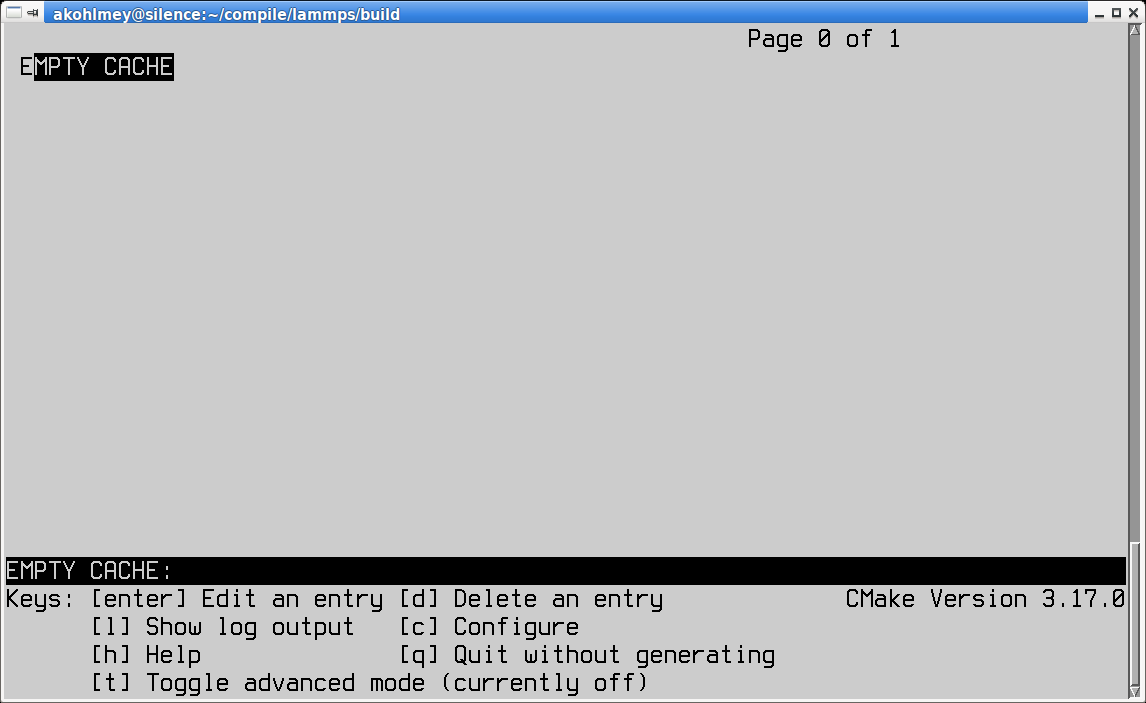
Initial |
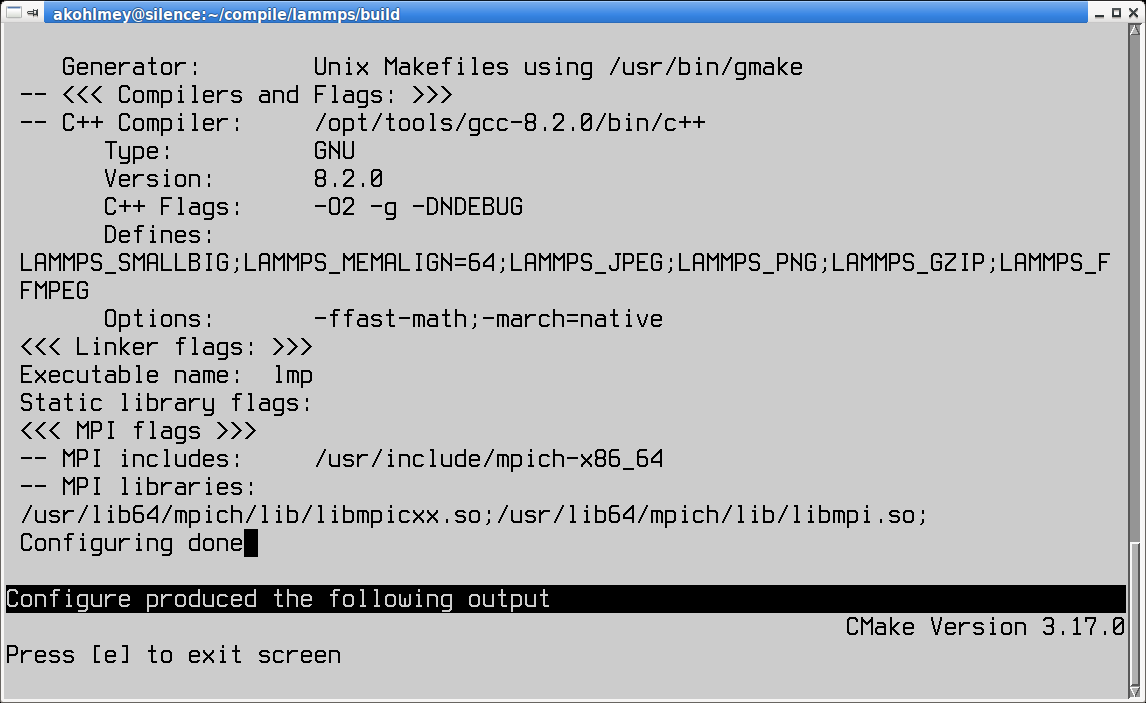
Configure output of |
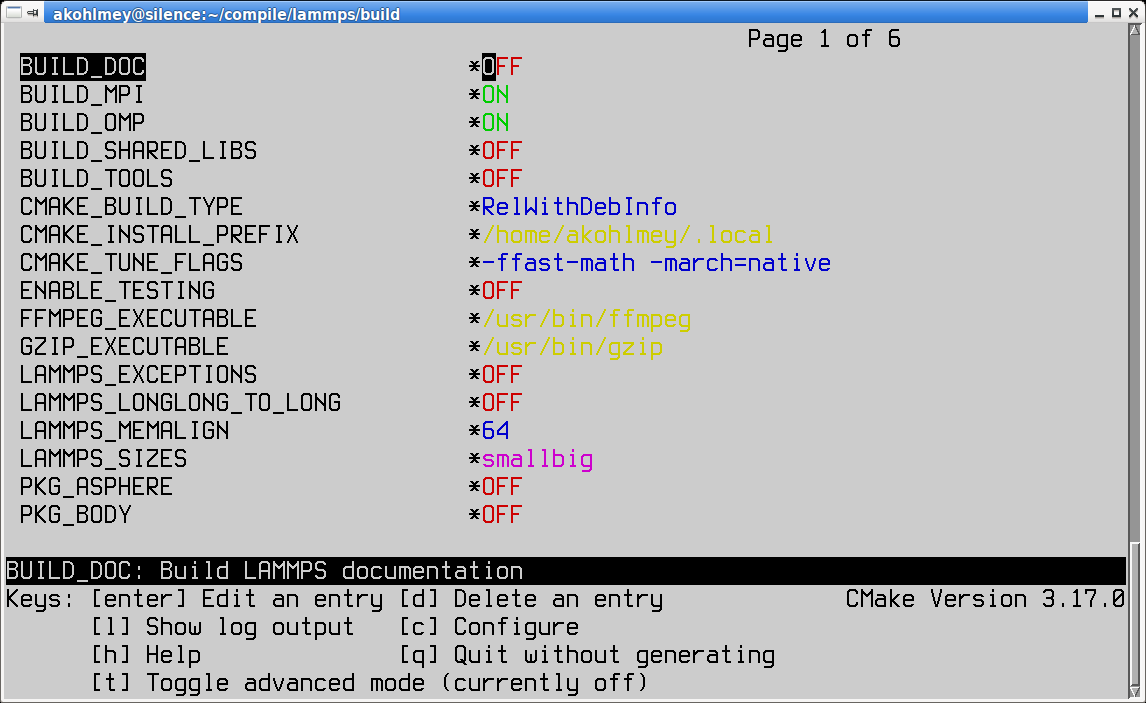
Options screen of |
This will show you the initial screen (left image) with the empty configuration cache. Now you type the ‘c’ key to run the configuration step. That will do a first configuration run and show the summary (center image). You exit the summary screen with ‘e’ and see now the main screen with detected options and settings. You can now make changes by moving and down with the arrow keys of the keyboard and modify entries. For on/off settings, the enter key will toggle the state. For others, hitting enter will allow you to modify the value and you commit the change by hitting the enter key again or cancel using the escape key. All “new” settings will be marked with a star ‘*’ and for as long as one setting is marked like this, you have to re-run the configuration by hitting the ‘c’ key again, sometimes multiple times unless the TUI shows the word “generate” next to the letter ‘g’ and by hitting the ‘g’ key the build files will be written to the folder and the TUI exits. You can quit without generating build files by hitting ‘q’.
GUI version
For the graphical CMake program the steps are similar to the TUI
version. You can type the command cmake-gui ../cmake in the
build folder. In this case the path to the CMake script folder is
not required, it can also be entered from the GUI.
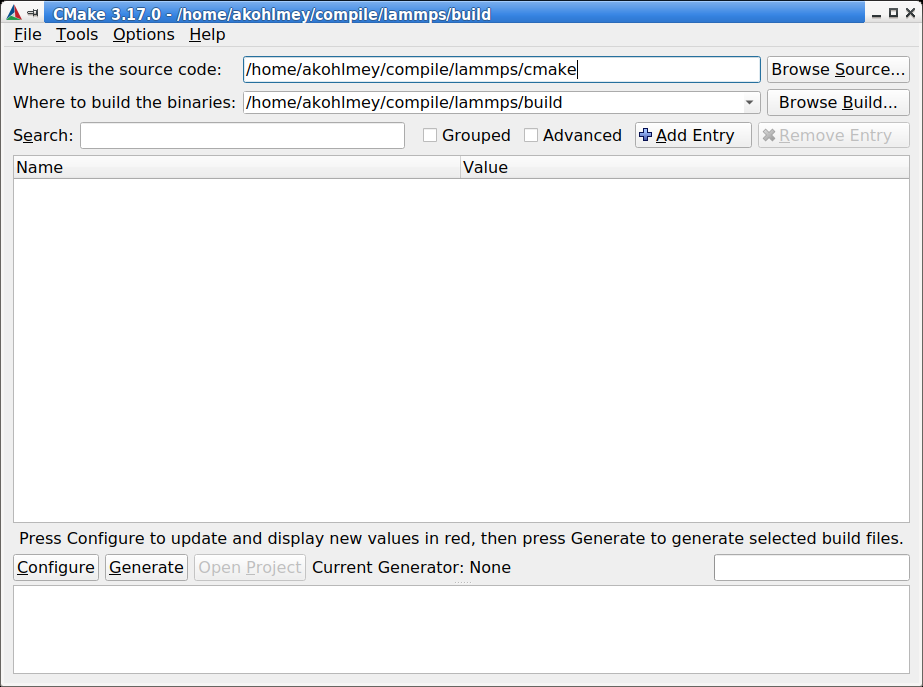
Initial |
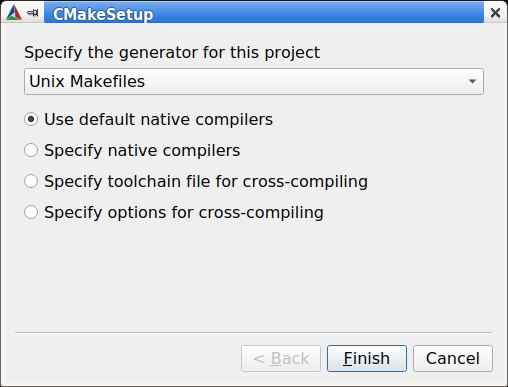
Generator selection in |
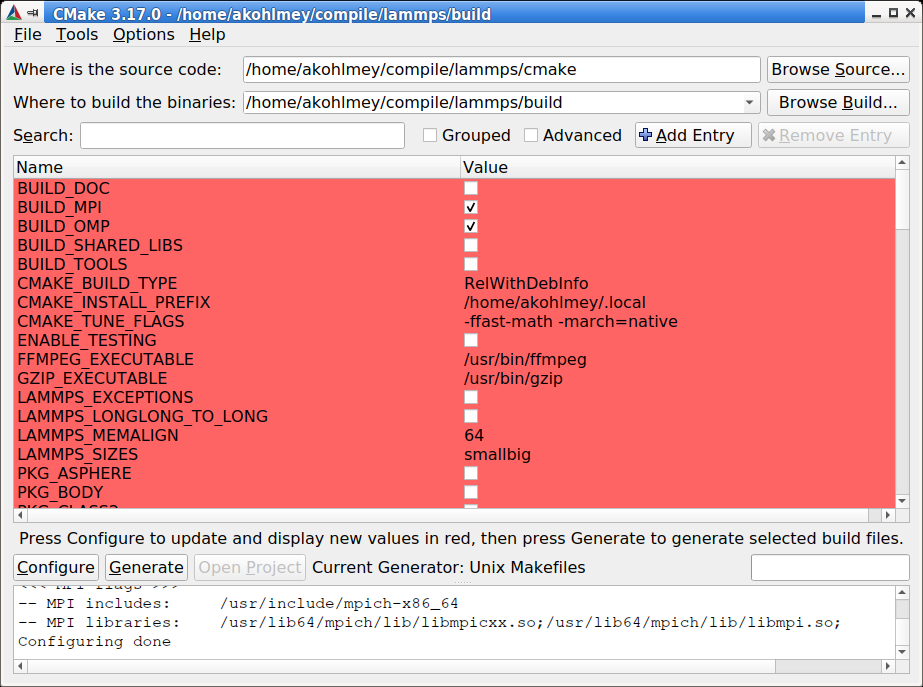
Options screen of |
Again, you start with an empty configuration cache (left image) and need to start the configuration step. For the very first configuration in a folder, you will have a pop-up dialog (center image) asking to select the desired build tool and some configuration settings (stick with the default) and then you get the option screen with all new settings highlighted in red. You can modify them (or not) and click on the “configure” button again until satisfied and click on the “generate” button to write out the build files. You can exit the GUI from the “File” menu or hit “ctrl-q”.
Setting options
Options that enable, disable or modify settings are modified by setting
the value of CMake variables. This is done on the command-line with the
-D flag in the format -D VARIABLE=value, e.g. -D
CMAKE_BUILD_TYPE=Release or -D BUILD_MPI=on. There is one quirk:
when used before the CMake directory, there may be a space between the
-D flag and the variable, after it must not be. Such CMake variables
can have boolean values (on/off, yes/no, or 1/0 are all valid) or are
strings representing a choice, or a path, or are free format. If the
string would contain whitespace, it must be put in quotes, for example
-D CMAKE_CXX_FLAGS="-O3 -Wall -ftree-vectorize -ffast-math".
CMake variables fall into two categories: 1) common CMake variables that are used by default for any CMake configuration setup and 2) project specific variables, i.e. settings that are specific for LAMMPS. Also CMake variables can be flagged as advanced, which means they are not shown in the text mode or graphical CMake program in the overview of all settings by default, but only when explicitly requested (by hitting the ‘t’ key or clicking on the ‘Advanced’ check-box).
Some common CMake variables
Variable |
Description |
|---|---|
|
root directory of install location for |
|
set or remove runtime path setting from binaries for |
|
controls compilation options:
one of |
|
if set to |
|
name/path of the compilation command (default depends on -G option, usually |
|
if set to |
|
C compiler to be used for compilation (default: system specific, |
|
C++ compiler to be used for compilation (default: system specific, |
|
Fortran compiler to be used for compilation (default: system specific, |
|
tool to launch the C++ compiler, e.g. |
Some common LAMMPS specific variables
Variable |
Description |
|---|---|
|
build LAMMPS with MPI support (default: |
|
build LAMMPS with OpenMP support (default: |
|
compile some additional executables from the |
|
include building the HTML format documentation for packaging/installing (default: |
|
when set to |
|
select which FFT library to use: |
|
select which FFT library to use in Kokkos-enabled styles: |
|
select whether to use single precision FFTs (default: |
|
whether to support JPEG format in dump image (default: |
|
whether to support PNG format in dump image (default: |
|
whether to support reading and writing compressed files (default: |
|
whether to support generating movies with dump movie (default: |
Enabling or disabling LAMMPS packages
The LAMMPS software is organized into a common core that is always
included and a large number of add-on packages that
have to be enabled to be included into a LAMMPS executable. Packages
are enabled through setting variables of the kind PKG_<NAME> to
on and disabled by setting them to off (or using yes,
no, 1, 0 correspondingly). <NAME> has to be replaced by
the name of the package, e.g. MOLECULE or EXTRA-PAIR.
Using presets
Since LAMMPS has a lot of optional features and packages, specifying
them all on the command-line can be tedious. Or when selecting a
different compiler toolchain, multiple options have to be changed
consistently and that is rather error prone. Or when enabling certain
packages, they require consistent settings to be operated in a
particular mode. For this purpose, we are providing a selection of
“preset files” for CMake in the folder cmake/presets. They
represent a way to pre-load or override the CMake configuration cache by
setting or changing CMake variables. Preset files are loaded using the
-C command-line flag. You can combine loading multiple preset files or
change some variables later with additional -D flags. A few examples:
cmake -C ../cmake/presets/basic.cmake -D PKG_MISC=on ../cmake
cmake -C ../cmake/presets/clang.cmake -C ../cmake/presets/most.cmake ../cmake
cmake -C ../cmake/presets/basic.cmake -D BUILD_MPI=off ../cmake
The first command will install the packages KSPACE, MANYBODY,
MOLECULE, RIGID and MISC; the first four from the preset
file and the fifth from the explicit variable definition. The second
command will first switch the compiler toolchain to use the Clang
compilers and install a large number of packages that are not depending
on any special external libraries or tools and are not very unusual.
The third command will enable the first four packages like above and
then enforce compiling LAMMPS as a serial program (using the MPI STUBS
library).
It is also possible to do this incrementally.
cmake -C ../cmake/presets/basic.cmake ../cmake
cmake -D PKG_MISC=on .
will achieve the same final configuration as in the first example above.
In this scenario it is particularly convenient to do the second
configuration step using either the text mode or graphical user
interface (ccmake or cmake-gui).
Note
Using a preset to select a compiler package (clang.cmake,
gcc.cmake, intel.cmake, oneapi.cmake, or pgi.cmake)
are an exception to the mechanism of updating the configuration
incrementally, as they will trigger a reset of cached internal CMake
settings and thus reset settings to their default values.
Compilation and build targets
The actual compilation will be started by running the selected build
command (on Linux this is by default make, see below how to select
alternatives). You can also use the portable command cmake --build .
which will adapt to whatever the selected build command is.
This is particularly convenient, if you have set a custom build command
via the CMAKE_MAKE_PROGRAM variable.
When calling the build program, you can also select which “target” is to
be build through appending the --target flag and the name of the target
to the build command. When using make as build tool, you can just append
the target name to the command. Example: cmake --build . --target all or
make all. The following abstract targets are available:
Target |
Description |
|---|---|
|
build “everything” (default) |
|
build the LAMMPS library and executable |
|
build the HTML documentation (if configured) |
|
install all target files into folders in |
|
run some tests (if configured with |
|
remove all generated files |
Choosing generators
While CMake usually defaults to creating makefiles to compile software
with the make program, it supports multiple alternate build tools
(e.g. ninja-build which tends to be faster and more efficient in
parallelizing builds than make) and can generate project files for
integrated development environments (IDEs) like VisualStudio, Eclipse or
CodeBlocks. This is specific to how the local CMake version was
configured and compiled. The list of available options can be seen at
the end of the output of cmake --help. Example on Fedora 31 this is:
Generators
The following generators are available on this platform (* marks default):
* Unix Makefiles = Generates standard UNIX makefiles.
Green Hills MULTI = Generates Green Hills MULTI files
(experimental, work-in-progress).
Ninja = Generates build.ninja files.
Ninja Multi-Config = Generates build-<Config>.ninja files.
Watcom WMake = Generates Watcom WMake makefiles.
CodeBlocks - Ninja = Generates CodeBlocks project files.
CodeBlocks - Unix Makefiles = Generates CodeBlocks project files.
CodeLite - Ninja = Generates CodeLite project files.
CodeLite - Unix Makefiles = Generates CodeLite project files.
Sublime Text 2 - Ninja = Generates Sublime Text 2 project files.
Sublime Text 2 - Unix Makefiles
= Generates Sublime Text 2 project files.
Kate - Ninja = Generates Kate project files.
Kate - Unix Makefiles = Generates Kate project files.
Eclipse CDT4 - Ninja = Generates Eclipse CDT 4.0 project files.
Eclipse CDT4 - Unix Makefiles= Generates Eclipse CDT 4.0 project files.
Below is a screenshot of using the CodeBlocks IDE with the ninja build tool after running CMake as follows:
cmake -G 'CodeBlocks - Ninja' ../cmake/presets/most.cmake ../cmake/