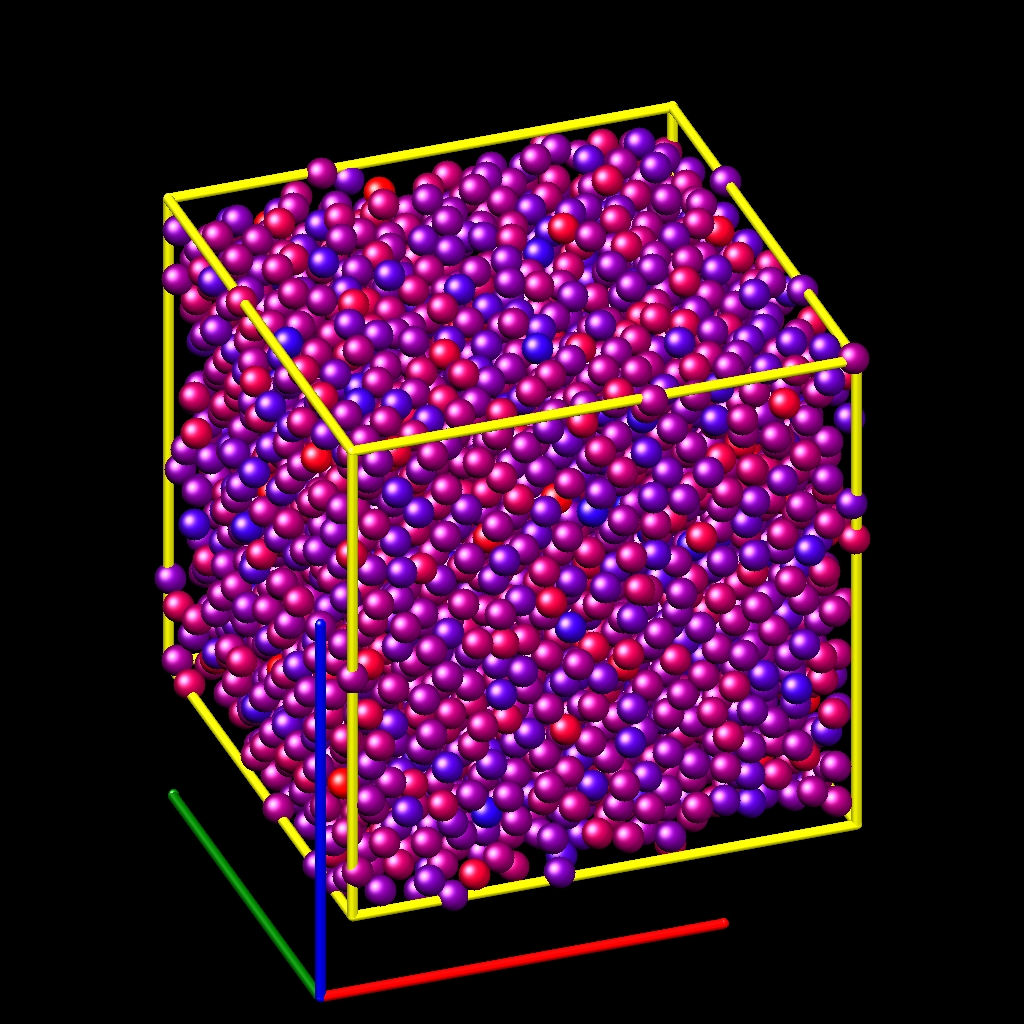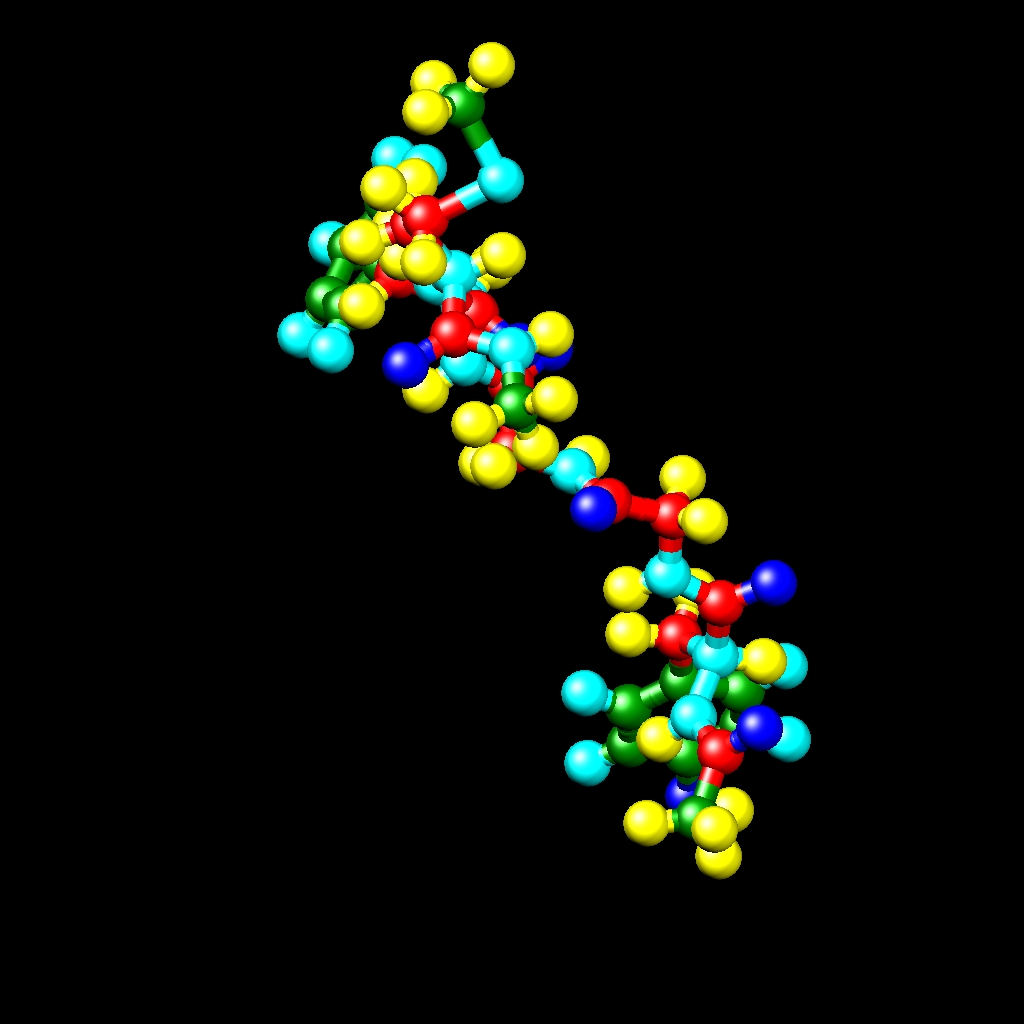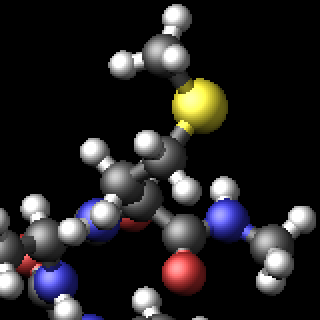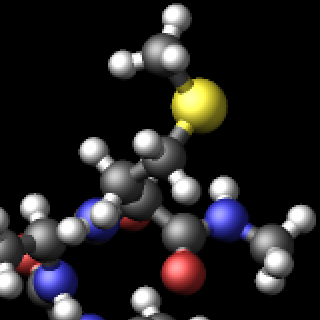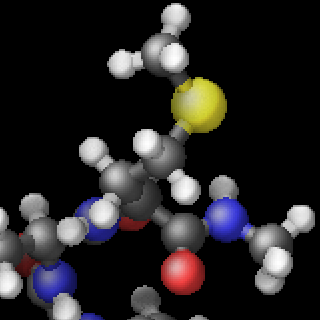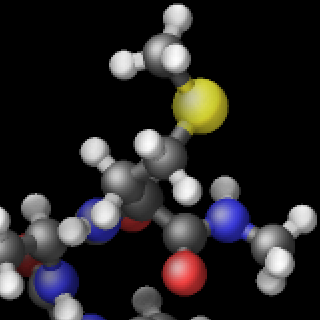\(\renewcommand{\AA}{\text{Å}}\)
dump image command
dump movie command
(see below for dump_modify options specific to dump image/movie)
Syntax
dump ID group-ID style N file color diameter keyword value ...
ID = user-assigned name for the dump
group-ID = ID of the group of atoms to be imaged
style = image or movie = style of dump command (other styles such as atom or cfg or dcd or xtc or xyz or local or custom are discussed on the dump doc page)
N = dump every this many timesteps
file = name of file to write image to
color = atom attribute that determines color of each atom
diameter = atom attribute that determines size of each atom
zero or more keyword/value pairs may be appended
keyword = atom or adiam or autobond or bond or grid or line or tri or body or fix or size or view or center or up or zoom or box or axes or region or subbox or shiny or fsaa or ssao
atom = yes or no = do or do not draw atoms adiam size = numeric value for atom diameter (distance units) autobond values = cutoff width = bond cutoff and width of bonds bond values = color width = color and width of bonds color = atom or type or none width = number or atom or type or none number = numeric value for bond width (distance units) grid = per-grid value to use when coloring each grid cell per-grid value = c_ID:gname:dname, c_ID:gname:dname[I], f_ID:gname:dname, f_ID:gname:dname[I] gname = name of grid defined by compute or fix dname = name of data field defined by compute or fix c_ID = per-grid vector calculated by a compute with ID c_ID[I] = Ith column of per-grid array calculated by a compute with ID f_ID = per-grid vector calculated by a fix with ID f_ID[I] = Ith column of per-grid array calculated by a fix with ID line = color width color = type width = numeric value for line width (distance units) tri = color tflag width color = type tflag = 1 for just triangle, 2 for just tri edges, 3 for both width = numeric value for tringle edge width (distance units) body = color bflag1 bflag2 color = type bflag1,bflag2 = 2 numeric flags to affect how bodies are drawn fix = fixID color fflag1 fflag2 fixID = ID of fix that generates objects to draw color = type fflag1,fflag2 = 2 numeric flags to affect how fix objects are drawn size values = width height = size of images width = width of image in # of pixels height = height of image in # of pixels view values = theta phi = view of simulation box theta = view angle from +z axis (degrees) phi = azimuthal view angle (degrees) theta or phi can be a variable (see below) center values = flag Cx Cy Cz = center point of image flag = s for static, d for dynamic Cx,Cy,Cz = center point of image as fraction of box dimension (0.5 = center of box) Cx,Cy,Cz can be variables (see below) up values = Ux Uy Uz = direction that is "up" in image Ux,Uy,Uz = components of up vector Ux,Uy,Uz can be variables (see below) zoom value = zfactor = size that simulation box appears in image zfactor = scale image size by factor > 1 to enlarge, factor < 1 to shrink zfactor can be a variable (see below) box values = yes/no diam = draw outline of simulation box yes/no = do or do not draw simulation box lines diam = diameter of box lines as fraction of shortest box length axes values = axes length diam = draw xyz axes axes = yes or no = do or do not draw xyz axes lines next to simulation box length = length of axes lines as fraction of respective box lengths diam = diameter of axes lines as fraction of shortest box length region values = region-ID color drawstyle [npoints (optional) diameter (optional)] region-ID = ID of the region to render color = color name for region graphics drawstyle = filled or frame or points filled = render region as a filled object, with optional open faces frame = render region as a wireframe (like box or subbox) npoints = number of attempted points (only for drawstyle points) diameter = diameter of wireframe or points (only for drawstyles frame and points) subbox values = lines diam = draw outline of processor subdomains lines = yes or no = do or do not draw subdomain lines diam = diameter of subdomain lines as fraction of shortest box length shiny value = sfactor = shinyness of spheres and cylinders sfactor = shinyness of spheres and cylinders from 0.0 to 1.0 fsaa arg = yes/no yes/no = do or do not apply anti-aliasing ssao value = shading seed dfactor = SSAO depth shading shading = yes or no = turn depth shading on/off seed = random # seed (positive integer) dfactor = strength of shading from 0.0 to 1.0
dump_modify options for dump image/movie
Syntax
dump_modify dump-ID keyword values ...
these keywords apply only to the image and movie styles and are documented on this page
keyword = acolor or adiam or amap or gmap or backcolor or bcolor or bdiam or bitrate or boxcolor or color or framerate or gmap
see the dump modify doc page for more general keywords
acolor args = type color type = atom type (numeric or type label) or range of numeric types (see below) color = name of color or color1/color2/... adiam args = type diam type = atom type (numeric or type label) or range of numeric types (see below) diam = diameter of atoms of that type (distance units) amap args = lo hi style delta N entry1 entry2 ... entryN lo = number or min = lower bound of range of color map hi = number or max = upper bound of range of color map style = 2 letters = c or d or s plus a or f c for continuous d for discrete s for sequential a for absolute f for fractional delta = binsize (only used for style s, otherwise ignored) binsize = range is divided into bins of this width N = # of subsequent entries entry = value color (for continuous style) value = number or min or max = single value within range color = name of color used for that value entry = lo hi color (for discrete style) lo/hi = number or min or max = lower/upper bound of subset of range color = name of color used for that subset of values entry = color (for sequential style) color = name of color used for a bin of values backcolor arg = color color = name of color for background bcolor args = type color type = bond type (numeric or type label) or range of numeric types (see below) color = name of color or color1/color2/... bdiam args = type diam type = bond type (numeric or type label) or range of numeric types (see below) diam = diameter of bonds of that type (distance units) bitrate arg = rate rate = target bitrate for movie in kbps boxcolor arg = color color = name of color for simulation box lines and processor subdomain lines color args = name R G B name = name of color R,G,B = red/green/blue numeric values from 0.0 to 1.0 framerate arg = fps fps = frames per second for movie gmap args = identical to amap args
Examples
dump d0 all image 100 dump.*.jpg type type
dump d1 mobile image 500 snap.*.png element element ssao yes 4539 0.6
dump d2 all image 200 img-*.ppm type type zoom 2.5 adiam 1.5 size 1280 720
dump m0 all movie 1000 movie.mpg type type size 640 480
dump m1 all movie 1000 movie.avi type type size 640 480
dump m2 all movie 100 movie.m4v type type zoom 1.8 adiam v_value size 1280 720
dump_modify 1 amap min max cf 0.0 3 min green 0.5 yellow max blue boxcolor red
labelmap atom 1 C 2 H 3 O 4 N
dump_modify 1 acolor C gray acolor H white acolor O red acolor N blue
Description
Dump a high-quality rendered image of the atom configuration every \(N\) timesteps and save the images either as a sequence of JPEG or PNG or PPM files, or as a single movie file. The options for this command as well as the dump_modify command control what is included in the image or movie and how it appears. A series of such images can easily be manually converted into an animated movie of your simulation or the process can be automated without writing the intermediate files using the dump movie style; see further details below. Other dump styles store snapshots of numerical data associated with atoms in various formats, as discussed on the dump doc page.
Note that a set of images or a movie can be made after a simulation has been run, using the rerun command to read snapshots from an existing dump file, and using these dump commands in the rerun script to generate the images/movie.
Here are two sample images, rendered as \(1024\times 1024\) JPEG files.
Click to see the full-size images:Only atoms in the specified group are rendered in the image. The dump_modify region and thresh commands can also alter what atoms are included in the image. The filename suffix determines whether a JPEG, PNG, or PPM file is created with the image dump style. If the suffix is “.jpg” or “.jpeg”, then a JPEG format file is created, if the suffix is “.png”, then a PNG format is created, else a PPM (aka NETPBM) format file is created. The JPEG and PNG files are binary; PPM has a text mode header followed by binary data. JPEG images have lossy compression, PNG has lossless compression, and PPM files are uncompressed but can be compressed with gzip, if LAMMPS has been compiled with -DLAMMPS_GZIP and a “.gz” suffix is used.
Similarly, the format of the resulting movie is chosen with the movie dump style. This is handled by the underlying FFmpeg converter and thus details have to be looked up in the FFmpeg documentation. Typical examples are: .avi, .mpg, .m4v, .mp4, .mkv, .flv, .mov, .gif Additional settings of the movie compression like bitrate and framerate can be set using the dump_modify command as described below.
To write out JPEG and PNG format files, you must build LAMMPS with support for the corresponding JPEG or PNG library. To convert images into movies, LAMMPS has to be compiled with the -DLAMMPS_FFMPEG flag. See the Build settings page for details.
Note
Because periodic boundary conditions are enforced only on timesteps when neighbor lists are rebuilt, the coordinates of an atom in the image may be slightly outside the simulation box.
Dumps are performed on timesteps that are a multiple of \(N\) (including timestep 0) and on the last timestep of a minimization if the minimization converges. Note that this means a dump will not be performed on the initial timestep after the dump command is invoked, if the current timestep is not a multiple of \(N\). This behavior can be changed via the dump_modify first command, which can be useful if the dump command is invoked after a minimization ended on an arbitrary timestep. \(N\) can be changed between runs by using the dump_modify every command.
Dump image filenames must contain a wildcard character “*” so that one image file per snapshot is written. The “*” character is replaced with the timestep value. For example, tmp.dump.*.jpg becomes tmp.dump.0.jpg, tmp.dump.10000.jpg, tmp.dump.20000.jpg, etc. Note that the dump_modify pad command can be used to ensure all timestep numbers are the same length (e.g., 00010), which can make it easier to convert a series of images into a movie in the correct ordering.
Dump movie filenames on the other hand, must not have any wildcard character since only one file combining all images into a single movie will be written by the movie encoder.
The color and diameter settings determine the color and size of atoms rendered in the image. They can be any atom attribute defined for the dump custom command, including type and element. This includes per-atom quantities calculated by a compute, fix, or variable, which are prefixed by “c_”, “f_”, or “v_”, respectively. Note that the diameter setting can be overridden with a numeric value applied to all atoms by the optional adiam keyword.
If type is specified for the color setting, then the color of each atom is determined by its atom type. By default the mapping of types to colors is as follows:
type 1 = red
type 2 = green
type 3 = blue
type 4 = yellow
type 5 = aqua
type 6 = cyan
and repeats itself for types \(> 6\). This mapping can be changed by the “dump_modify acolor” command, as described below.
If type is specified for the diameter setting then the diameter of each atom is determined by its atom type. By default all types have diameter 1.0. This mapping can be changed by the “dump_modify adiam” command, as described below.
If element is specified for the color and/or diameter setting, then the color and/or diameter of each atom is determined by which element it is, which in turn is specified by the element-to-type mapping specified by the “dump_modify element” command, as described below. By default every atom type is C (carbon). Every element has a color and diameter associated with it, which is the same as the colors and sizes used by the AtomEye visualization package.
If other atom attributes are used for the color or diameter settings, they are interpreted in the following way.
If “vx”, for example, is used as the color setting, then the color of the atom will depend on the x-component of its velocity. The association of a per-atom value with a specific color is determined by a “color map”, which can be specified via the dump_modify amap command, as described below. The basic idea is that the atom-attribute will be within a range of values, and every value within the range is mapped to a specific color. Depending on how the color map is defined, that mapping can take place via interpolation so that a value of -3.2 is halfway between “red” and “blue”, or discretely so that the value of -3.2 is “orange”.
If “vx”, for example, is used as the diameter setting, then the atom will be rendered using the x-component of its velocity as the diameter. If the per-atom value <= 0.0, them the atom will not be drawn. Note that finite-size spherical particles, as defined by atom_style sphere define a per-particle radius or diameter, which can be used as the diameter setting.
The various keywords listed above control how the image is rendered. As listed below, all of the keywords have defaults, most of which you will likely not need to change. As described below, the dump modify command also has options specific to the dump image style, particularly for assigning colors to atoms, bonds, and other image features.
The atom keyword allow you to turn off the drawing of all atoms, if the specified value is no. Note that this will not turn off the drawing of particles that are represented as lines, triangles, or bodies, as discussed below. These particles can be drawn separately if the line, tri, or body keywords are used.
The adiam keyword allows you to override the diameter setting to set a single numeric size. All atoms will be drawn with that diameter, e.g. 1.5, which is in whatever distance units the input script defines, e.g. Angstroms.
Added in version 10Sep2025.
The autobond keyword enables drawing bonds for systems where bonds are implicit, e.g. for potentials like AIREBO or ReaxFF. The first argument is the bond cutoff, i.e. bonds are drawn for pairs of atoms that are closer than this cutoff; the second argument is the bond diameter. The implicit bonds are found by searching the pair-wise neighbor list for pairs of atoms that are closer than the bond cutoff. The color of the bond is derived from the color of the atoms forming the implicit bond. For unit styles metal and real an additional condition is applied: if the mass of both atoms of a pair within the bond cutoff is lower than 3 atomic mass units, a bond is not drawn; this prohibits displaying unwanted hydrogen-hydrogen bonds for alkyl or alcohol groups or for water with typical cutoffs suitable for displaying covalent bonds.
The bond keyword allows to you to alter how bonds are drawn. A bond is only drawn if both atoms in the bond are being drawn due to being in the specified group and due to other selection criteria (e.g. region, threshold settings of the dump_modify command). By default, bonds are drawn if they are defined in the input data file as read by the read_data command. Using none for both the bond color and width value will turn off the drawing of all bonds.
If atom is specified for the bond color value, then each bond is drawn in 2 halves, with the color of each half being the color of the atom at that end of the bond.
If type is specified for the color value, then the color of each bond is determined by its bond type. By default the mapping of bond types to colors is as follows:
type 1 = red
type 2 = green
type 3 = blue
type 4 = yellow
type 5 = aqua
type 6 = cyan
and repeats itself for bond types > 6. This mapping can be changed by the “dump_modify bcolor” command, as described below.
The bond width value can be a numeric value or atom or type (or none as indicated above).
If a numeric value is specified, then all bonds will be drawn as cylinders with that diameter, e.g. 1.0, which is in whatever distance units the input script defines, e.g. Angstroms.
If atom is specified for the width value, then each bond will be drawn with a width corresponding to the minimum diameter of the two atoms in the bond.
If type is specified for the width value then the diameter of each bond is determined by its bond type. By default all types have diameter 0.5. This mapping can be changed by the “dump_modify bdiam” command, as described below.
The line keyword can be used when atom_style line is used to define particles as line segments, and will draw them as lines. If this keyword is not used, such particles will be drawn as spheres, the same as if they were regular atoms. The only setting currently allowed for the color value is type, which will color the lines according to the atom type of the particle. By default the mapping of types to colors is as follows:
type 1 = red
type 2 = green
type 3 = blue
type 4 = yellow
type 5 = aqua
type 6 = cyan
and repeats itself for types > 6. There is not yet an option to change this via the dump_modify command.
The line width can only be a numeric value, which specifies that all lines will be drawn as cylinders with that diameter, e.g. 1.0, which is in whatever distance units the input script defines, e.g. Angstroms.
The tri keyword can be used when atom_style tri is used to define particles as triangles, and will draw them as triangles or edges (3 lines) or both, depending on the setting for tflag. If edges are drawn, the width setting determines the diameters of the line segments. If this keyword is not used, triangle particles will be drawn as spheres, the same as if they were regular atoms. The only setting currently allowed for the color value is type, which will color the triangles according to the atom type of the particle. By default the mapping of types to colors is as follows:
type 1 = red
type 2 = green
type 3 = blue
type 4 = yellow
type 5 = aqua
type 6 = cyan
and repeats itself for types > 6. There is not yet an option to change this via the dump_modify command.
The body keyword can be used when atom_style body is used to define body particles with internal state (e.g. sub-particles), and will drawn them in a manner specific to the body style. If this keyword is not used, such particles will be drawn as spheres, the same as if they were regular atoms.
The Howto body page describes the body styles LAMMPS currently supports, and provides more details as to the kind of body particles they represent and how they are drawn by this dump image command. For all the body styles, individual atoms can be either a body particle or a usual point (non-body) particle. Non-body particles will be drawn the same way they would be as a regular atom. The bflag1 and bflag2 settings are numerical values which are passed to the body style to affect how the drawing of a body particle is done. See the Howto body page for a description of what these parameters mean for each body style.
The only setting currently allowed for the color value is type, which will color the body particles according to the atom type of the particle. By default the mapping of types to colors is as follows:
type 1 = red
type 2 = green
type 3 = blue
type 4 = yellow
type 5 = aqua
type 6 = cyan
and repeats itself for types > 6. There is not yet an option to change this via the dump_modify command.
The fix keyword can be used with a fix that produces objects to be drawn.
The fflag1 and fflag2 settings are numerical values which are passed to the fix to affect how the drawing of its objects is done. See the individual fix page for a description of what these parameters mean for a particular fix.
The only setting currently allowed for the color value is type, which will color the fix objects according to their type. By default the mapping of types to colors is as follows:
type 1 = red
type 2 = green
type 3 = blue
type 4 = yellow
type 5 = aqua
type 6 = cyan
and repeats itself for types > 6. There is not yet an option to change this via the dump_modify command.
Added in version 10Sep2025.
The region keyword can be used to create a graphical representation of a region. This can be helpful in debugging the location and extent of regions, especially when those have parameters controlled by variables. Three styles of representing a region are available: filled, frame, and points. With style filled the surface of the region is drawn. For region styles that support open faces, surfaces are not drawn for such open faces. Draw style frame represents the region with a mesh of “wires”. The diameter of these “wires” can be set. Unlike with the filled style, you can see what is inside the region with this draw style. The third draw style points generates a random point cloud inside the simulation box and draws only those points that are within the region. Draw styles filled and frame support only “primitive” region style (no unions or intersections), but the points draw style supports all region styles.
The size keyword sets the width and height of the created images, i.e. the number of pixels in each direction.
The view, center, up, and zoom values determine how 3d simulation space is mapped to the 2d plane of the image. Basically they control how the simulation box appears in the image.
All of the view, center, up, and zoom values can be specified as numeric quantities, whose meaning is explained below. Any of them can also be specified as an equal-style variable, by using v_name as the value, where “name” is the variable name. In this case the variable will be evaluated on the timestep each image is created to create a new value. If the equal-style variable is time-dependent, this is a means of changing the way the simulation box appears from image to image, effectively doing a pan or fly-by view of your simulation.
The view keyword determines the viewpoint from which the simulation box is viewed, looking towards the center point. The theta value is the vertical angle from the +z axis, and must be an angle from 0 to 180 degrees. The phi value is an azimuthal angle around the z axis and can be positive or negative. A value of 0.0 is a view along the +x axis, towards the center point. If theta or phi are specified via variables, then the variable values should be in degrees.
The center keyword determines the point in simulation space that will be at the center of the image. Cx, Cy, and Cz are specified as fractions of the box dimensions, so that (0.5,0.5,0.5) is the center of the simulation box. These values do not have to be between 0.0 and 1.0, if you want the simulation box to be offset from the center of the image. Note, however, that if you choose strange values for Cx, Cy, or Cz you may get a blank image. Internally, Cx, Cy, and Cz are converted into a point in simulation space. If flag is set to “s” for static, then this conversion is done once, at the time the dump command is issued. If flag is set to “d” for dynamic then the conversion is performed every time a new image is created. If the box size or shape is changing, this will adjust the center point in simulation space.
The up keyword determines what direction in simulation space will be “up” in the image. Internally it is stored as a vector that is in the plane perpendicular to the view vector implied by the theta and pni values, and which is also in the plane defined by the view vector and user-specified up vector. Thus this internal vector is computed from the user-specified up vector as
up_internal = view cross (up cross view)
This means the only restriction on the specified up vector is that it cannot be parallel to the view vector, implied by the theta and phi values.
The zoom keyword scales the size of the simulation box as it appears in the image. The default zfactor value of 1 should display an image mostly filled by the atoms in the simulation box. A zfactor > 1 will make the simulation box larger; a zfactor < 1 will make it smaller. Zfactor must be a value > 0.0.
The box keyword determines if and how the simulation box boundaries are rendered as thin cylinders in the image. If no is set, then the box boundaries are not drawn and the diam setting is ignored. If yes is set, the 12 edges of the box are drawn, with a diameter that is a fraction of the shortest box length in x,y,z (for 3d) or x,y (for 2d). The color of the box boundaries can be set with the “dump_modify boxcolor” command.
The axes keyword determines if and how the coordinate axes are rendered as thin cylinders in the image. If no is set, then the axes are not drawn and the length and diam settings are ignored. If yes is set, 3 thin cylinders are drawn to represent the x,y,z axes in colors red,green,blue. The origin of these cylinders will be offset from the lower left corner of the box by 10%. The length setting determines how long the cylinders will be as a fraction of the respective box lengths. The diam setting determines their thickness as a fraction of the shortest box length in x,y,z (for 3d) or x,y (for 2d).
The subbox keyword determines if and how processor subdomain boundaries are rendered as thin cylinders in the image. If no is set (default), then the subdomain boundaries are not drawn and the diam setting is ignored. If yes is set, the 12 edges of each processor subdomain are drawn, with a diameter that is a fraction of the shortest box length in x,y,z (for 3d) or x,y (for 2d). The color of the subdomain boundaries can be set with the “dump_modify boxcolor” command.
The shiny keyword determines how shiny the objects rendered in the image will appear. The sfactor value must be a value 0.0 <= sfactor <= 1.0, where sfactor = 1 is a highly reflective surface and sfactor = 0 is a rough non-shiny surface.
Added in version 21Nov2023.
The fsaa keyword can be used with the dump image command to improve the image quality by enabling full scene anti-aliasing. Internally the image is rendered at twice the width and height and then scaled down by computing the average of each 2x2 block of pixels to produce a single pixel in the final image at the original size. This produces images with smoother, less ragged edges. The application of this algorithm can increase the cost of computing the image by about 3x or more.
The ssao keyword turns on/off a screen space ambient occlusion (SSAO) model for depth shading. If yes is set, then atoms further away from the viewer are darkened via a randomized process, which is perceived as depth. The strength of the effect can be scaled by the dfactor parameter. If no is set, no depth shading is performed. The calculation of this effect can increase the cost of computing the image substantially by 5x or more, especially with larger images. When used in combination with the fsaa keyword the computational cost of depth shading is particularly large.
Image Quality Settings
The two keywords fsaa and ssao can be used to improve the image quality at the expense of additional computational cost to render the images. The images below show from left to right the same render with default settings, with fsaa added, with ssao added, and with both keywords added.
A series of JPEG, PNG, or PPM images can be converted into a movie file and then played as a movie using commonly available tools. Using dump style movie automates this step and avoids the intermediate step of writing (many) image snapshot file. But LAMMPS has to be compiled with -DLAMMPS_FFMPEG and an FFmpeg executable have to be installed.
To manually convert JPEG, PNG or PPM files into an animated GIF or MPEG or other movie file you can use:
Use the ImageMagick convert program.
convert *.jpg foo.gif convert -loop 1 *.ppm foo.mpg
Animated GIF files from ImageMagick are not optimized. You can use a program like gifsicle to optimize and thus massively shrink them. MPEG files created by ImageMagick are in MPEG-1 format with a rather inefficient compression and low quality compared to more modern compression styles like MPEG-4, H.264, VP8, VP9, H.265 and so on.
Use QuickTime.
Select “Open Image Sequence” under the File menu Load the images into QuickTime to animate them Select “Export” under the File menu Save the movie as a QuickTime movie (*.mov) or in another format. QuickTime can generate very high quality and efficiently compressed movie files. Some of the supported formats require to buy a license and some are not readable on all platforms until specific runtime libraries are installed.
Use FFmpeg
FFmpeg is a command-line tool that is available on many platforms and allows extremely flexible encoding and decoding of movies.
cat snap.*.jpg | ffmpeg -y -f image2pipe -c:v mjpeg -i - -b:v 2000k movie.m4v cat snap.*.ppm | ffmpeg -y -f image2pipe -c:v ppm -i - -b:v 2400k movie.avi
Front ends for FFmpeg exist for multiple platforms. For more information see the FFmpeg homepage
Play the movie:
Use your browser to view an animated GIF movie.
Select “Open File” under the File menu Load the animated GIF file
b) Use the freely available mplayer or ffplay tool to view a movie. Both are available for multiple OSes and support a large variety of file formats and decoders.
mplayer foo.mpg ffplay bar.avi
c) Use the Pizza.py animate tool, which works directly on a series of image files.
a = animate("foo*.jpg")
d) QuickTime and other Windows- or macOS-based media players can obviously play movie files directly. Similarly for corresponding tools bundled with Linux desktop environments. However, due to licensing issues with some file formats, the formats may require installing additional libraries, purchasing a license, or may not be supported.
Dump_modify keywords for dump image and dump movie
The following dump_modify keywords apply only to the dump image and dump movie styles. Any keyword that works with dump image also works with dump movie, since the movie is simply a collection of images. Some of the keywords only affect the dump movie style. The descriptions give details.
The acolor keyword can be used with the dump image command, when its atom color setting is type, to set the color that atoms of each type will be drawn in the image.
The specified type should be a type label or integer from 1 to Ntypes = the number of atom types. For numeric types, a wildcard asterisk can be used in place of or in conjunction with the type argument to specify a range of atom types. This takes the form “*” or “*n” or “n*” or “m*n”. If N = the number of atom types, then an asterisk with no numeric values means all types from 1 to N. A leading asterisk means all types from 1 to n (inclusive). A trailing asterisk means all types from n to N (inclusive). A middle asterisk means all types from m to n (inclusive).
The specified color can be a single color which is any of the 140 pre-defined colors (see below) or a color name defined by the “dump_modify color” command, as described below. Or it can be two or more colors separated by a “/” character, e.g. red/green/blue. In the former case, that color is assigned to all the specified atom types. In the latter case, the list of colors are assigned in a round-robin fashion to each of the specified atom types.
The adiam keyword can be used with the dump image command, when its atom diameter setting is type, to set the size that atoms of each type will be drawn in the image. The specified type should be a type label or integer from 1 to Ntypes. As with the acolor keyword, a wildcard asterisk can be used as part of the type argument to specify a range of numeric atom types. The specified diam is the size in whatever distance units the input script is using, e.g. Angstroms.
The amap keyword can be used with the dump image command, with its atom keyword, when its atom setting is an atom-attribute, to setup a color map. The color map is used to assign a specific RGB (red/green/blue) color value to an individual atom when it is drawn, based on the atom’s attribute, which is a numeric value, e.g. its x-component of velocity if the atom-attribute “vx” was specified.
The basic idea of a color map is that the atom-attribute will be within a range of values, and that range is associated with a series of colors (e.g. red, blue, green). An atom’s specific value (vx = -3.2) can then mapped to the series of colors (e.g. halfway between red and blue), and a specific color is determined via an interpolation procedure.
There are many possible options for the color map, enabled by the amap keyword. Here are the details.
The lo and hi settings determine the range of values allowed for the atom attribute. If numeric values are used for lo and/or hi, then values that are lower/higher than that value are set to the value. I.e. the range is static. If lo is specified as min or hi as max then the range is dynamic, and the lower and/or upper bound will be calculated each time an image is drawn, based on the set of atoms being visualized.
The style setting is two letters, such as “ca”. The first letter is either “c” for continuous, “d” for discrete, or “s” for sequential. The second letter is either “a” for absolute, or “f” for fractional.
A continuous color map is one in which the color changes continuously from value to value within the range. A discrete color map is one in which discrete colors are assigned to sub-ranges of values within the range. A sequential color map is one in which discrete colors are assigned to a sequence of sub-ranges of values covering the entire range.
An absolute color map is one in which the values to which colors are assigned are specified explicitly as values within the range. A fractional color map is one in which the values to which colors are assigned are specified as a fractional portion of the range. For example if the range is from -10.0 to 10.0, and the color red is to be assigned to atoms with a value of 5.0, then for an absolute color map the number 5.0 would be used. But for a fractional map, the number 0.75 would be used since 5.0 is 3/4 of the way from -10.0 to 10.0.
The delta setting must be specified for all styles, but is only used for the sequential style; otherwise the value is ignored. It specifies the bin size to use within the range for assigning consecutive colors to. For example, if the range is from \(-10.0\) to \(10.0\) and a delta of \(1.0\) is used, then 20 colors will be assigned to the range. The first will be from \(-10.0 \le \text{color1} < -9.0\), then second from \(-9.0 \le color2 < -8.0\), etc.
The N setting is how many entries follow. The format of the entries depends on whether the color map style is continuous, discrete or sequential. In all cases the color setting can be any of the 140 pre-defined colors (see below) or a color name defined by the dump_modify color option.
For continuous color maps, each entry has a value and a color. The value is either a number within the range of values or min or max. The value of the first entry must be min and the value of the last entry must be max. Any entries in between must have increasing values. Note that numeric values can be specified either as absolute numbers or as fractions (0.0 to 1.0) of the range, depending on the “a” or “f” in the style setting for the color map.
Here is how the entries are used to determine the color of an individual atom, given the value \(X\) of its atom attribute. \(X\) will fall between 2 of the entry values. The color of the atom is linearly interpolated (in each of the RGB values) between the 2 colors associated with those entries. For example, if \(X = -5.0\) and the two surrounding entries are “red” at \(-10.0\) and “blue” at \(0.0\), then the atom’s color will be halfway between “red” and “blue”, which happens to be “purple”.
For discrete color maps, each entry has a lo and hi value and a color. The lo and hi settings are either numbers within the range of values or lo can be min or hi can be max. The lo and hi settings of the last entry must be min and max. Other entries can have any lo and hi values and the sub-ranges of different values can overlap. Note that numeric lo and hi values can be specified either as absolute numbers or as fractions (0.0 to 1.0) of the range, depending on the “a” or “f” in the style setting for the color map.
Here is how the entries are used to determine the color of an individual atom, given the value X of its atom attribute. The entries are scanned from first to last. The first time that lo <= X <= hi, X is assigned the color associated with that entry. You can think of the last entry as assigning a default color (since it will always be matched by X), and the earlier entries as colors that override the default. Also note that no interpolation of a color RGB is done. All atoms will be drawn with one of the colors in the list of entries.
For sequential color maps, each entry has only a color. Here is how the entries are used to determine the color of an individual atom, given the value X of its atom attribute. The range is partitioned into N bins of width binsize. Thus X will fall in a specific bin from 1 to N, say the Mth bin. If it falls on a boundary between 2 bins, it is considered to be in the higher of the 2 bins. Each bin is assigned a color from the E entries. If E < N, then the colors are repeated. For example if 2 entries with colors red and green are specified, then the odd numbered bins will be red and the even bins green. The color of the atom is the color of its bin. Note that the sequential color map is really a shorthand way of defining a discrete color map without having to specify where all the bin boundaries are.
Here is an example of using a sequential color map to color all the atoms in individual molecules with a different color. See the examples/pour/in.pour.2d.molecule input script for an example of how this is used.
variable colors string &
"red green blue yellow white &
purple pink orange lime gray"
variable mol atom mol%10
dump 1 all image 250 image.*.jpg v_mol type &
zoom 1.6 adiam 1.5
dump_modify 1 pad 5 amap 0 10 sa 1 10 ${colors}
In this case, 10 colors are defined, and molecule IDs are mapped to one of the colors, even if there are 1000s of molecules.
The backcolor sets the background color of the images. The color name can be any of the 140 pre-defined colors (see below) or a color name defined by the dump_modify color option.
The bcolor keyword can be used with the dump image command, with its bond keyword, when its color setting is type, to set the color that bonds of each type will be drawn in the image.
The specified type should be a type label or integer from 1 to \(N\), where \(N\) is the number of bond types. For numeric types, a wildcard asterisk can be used in place of or in conjunction with the type argument to specify a range of bond types. This takes the form “*” or “*n” or “m*” or “m*n”. If \(N\) is the number of bond types, then an asterisk with no numerical values means all types from 1 to \(N\). A leading asterisk means all types from 1 to n (inclusive). A trailing asterisk means all types from m to \(N\) (inclusive). A middle asterisk means all types from m to n (inclusive).
The specified color can be a single color which is any of the 140 pre-defined colors (see below) or a color name defined by the dump_modify color option. Or it can be two or more colors separated by a “/” character (e.g., red/green/blue). In the former case, that color is assigned to all the specified bond types. In the latter case, the list of colors are assigned in a round-robin fashion to each of the specified bond types.
The bdiam keyword can be used with the dump image command, with its bond keyword, when its diam setting is type, to set the diameter that bonds of each type will be drawn in the image. The specified type should be a type label or integer from 1 to Nbondtypes. As with the bcolor keyword, a wildcard asterisk can be used as part of the type argument to specify a range of numeric bond types. The specified diam is the size in whatever distance units you are using (e.g., Angstroms).
The bitrate keyword can be used with the dump movie command to define the size of the resulting movie file and its quality via setting how many kbits per second are to be used for the movie file. Higher bitrates require less compression and will result in higher quality movies. The quality is also determined by the compression format and encoder. The default setting is 2000 kbit/s, which will result in average quality with older compression formats.
Note
Not all movie file formats supported by dump movie allow the bitrate to be set. If not, the setting is silently ignored.
The boxcolor keyword sets the color of the simulation box drawn around the atoms in each image as well as the color of processor subdomain boundaries. See the “dump image box” command for how to specify that a box be drawn via the box keyword, and the subdomain boundaries via the subbox keyword. The color name can be any of the 140 pre-defined colors (see below) or a color name defined by the dump_modify color option.
The color keyword allows definition of a new color name, in addition to the 140-predefined colors (see below), and associates three red/green/blue RGB values with that color name. The color name can then be used with any other dump_modify keyword that takes a color name as a value. The RGB values should each be floating point values between 0.0 and 1.0 inclusive.
When a color name is converted to RGB values, the user-defined color names are searched first, then the 140 pre-defined color names. This means you can also use the color keyword to overwrite one of the pre-defined color names with new RBG values.
The framerate keyword can be used with the dump movie command to define the duration of the resulting movie file. Movie files written by the dump movie command have a default frame rate of 24 frames per second and the images generated will be converted at that rate. Thus a sequence of 1000 dump images will result in a movie of about 42 seconds. To make a movie run longer you can either generate images more frequently or lower the frame rate. To speed a movie up, you can do the inverse. Using a frame rate higher than 24 is not recommended, as it will result in simply dropping the rendered images. It is more efficient to dump images less frequently.
The gmap keyword can be used with the dump image command, with its grid keyword, to setup a color map. The color map is used to assign a specific RGB (red/green/blue) color value to an individual grid cell when it is drawn, based on the grid cell value, which is a numeric quantity specified with the grid keyword.
The arguments for the gmap keyword are identical to those for the amap keyword (for atom coloring) described above.
Restrictions
To write JPEG images, you must use the -DLAMMPS_JPEG switch when building LAMMPS and link with a JPEG library. To write PNG images, you must use the -DLAMMPS_PNG switch when building LAMMPS and link with a PNG library.
To write movie dumps, you must use the -DLAMMPS_FFMPEG switch when building LAMMPS and have the FFmpeg executable available on the machine where LAMMPS is being run. Typically its name is lowercase (i.e., “ffmpeg”).
See the Build settings page for details.
Note that since FFmpeg is run as an external program via a pipe, LAMMPS has limited control over its execution and no knowledge about errors and warnings printed by it. Those warnings and error messages will be printed to the screen only. Due to the way image data are communicated to FFmpeg, it will often print the message
pipe:: Input/output error
which can be safely ignored. Other warnings and errors have to be addressed according to the FFmpeg documentation. One known issue is that certain movie file formats (e.g., MPEG level 1 and 2 format streams) have video bandwidth limits that can be crossed when rendering too large of image sizes. Typical warnings look like this:
[mpeg @ 0x98b5e0] packet too large, ignoring buffer limits to mux it
[mpeg @ 0x98b5e0] buffer underflow st=0 bufi=281407 size=285018
[mpeg @ 0x98b5e0] buffer underflow st=0 bufi=283448 size=285018
In this case it is recommended either to reduce the size of the image or to encode in a different format that is also supported by your copy of FFmpeg and which does not have this limitation (e.g., .avi, .mkv, mp4).
Default
The defaults for the dump image and dump movie keywords are as follows:
adiam = not specified (use diameter setting)
atom = yes
bond = none none (if no bonds in system)
bond = atom 0.5 (if bonds in system)
size = 512 512
view = 60 30 (for 3d)
view = 0 0 (for 2d)
center = s 0.5 0.5 0.5
up = 0 0 1 (for 3d)
up = 0 1 0 (for 2d)
zoom = 1.0
box = yes 0.02
axes = no 0.0 0.0
subbox no 0.0
shiny = 1.0
ssao = no
The defaults for the dump_modify keywords specific to dump image and dump movie are as follows:
acolor = * red/green/blue/yellow/aqua/cyan
adiam = * 1.0
amap = min max cf 0.0 2 min blue max red
backcolor = black
bcolor = * red/green/blue/yellow/aqua/cyan
bdiam = * 0.5
bitrate = 2000
boxcolor = yellow
color = 140 color names are pre-defined as listed below
framerate = 24
fsaa = no
gmap = min max cf 0.0 2 min blue max red
These are the standard 109 element names that LAMMPS pre-defines for use with the dump image and dump_modify commands.
1-10 = “H”, “He”, “Li”, “Be”, “B”, “C”, “N”, “O”, “F”, “Ne”
11-20 = “Na”, “Mg”, “Al”, “Si”, “P”, “S”, “Cl”, “Ar”, “K”, “Ca”
21-30 = “Sc”, “Ti”, “V”, “Cr”, “Mn”, “Fe”, “Co”, “Ni”, “Cu”, “Zn”
31-40 = “Ga”, “Ge”, “As”, “Se”, “Br”, “Kr”, “Rb”, “Sr”, “Y”, “Zr”
41-50 = “Nb”, “Mo”, “Tc”, “Ru”, “Rh”, “Pd”, “Ag”, “Cd”, “In”, “Sn”
51-60 = “Sb”, “Te”, “I”, “Xe”, “Cs”, “Ba”, “La”, “Ce”, “Pr”, “Nd”
61-70 = “Pm”, “Sm”, “Eu”, “Gd”, “Tb”, “Dy”, “Ho”, “Er”, “Tm”, “Yb”
71-80 = “Lu”, “Hf”, “Ta”, “W”, “Re”, “Os”, “Ir”, “Pt”, “Au”, “Hg”
81-90 = “Tl”, “Pb”, “Bi”, “Po”, “At”, “Rn”, “Fr”, “Ra”, “Ac”, “Th”
91-100 = “Pa”, “U”, “Np”, “Pu”, “Am”, “Cm”, “Bk”, “Cf”, “Es”, “Fm”
101-109 = “Md”, “No”, “Lr”, “Rf”, “Db”, “Sg”, “Bh”, “Hs”, “Mt”
These are the 140 colors that LAMMPS pre-defines for use with the dump image and dump_modify commands. Additional colors can be defined with the dump_modify color command. The 3 numbers listed for each name are the RGB (red/green/blue) values. Divide each value by 255 to get the equivalent 0.0 to 1.0 value.
aliceblue = 240, 248, 255 |
antiquewhite = 250, 235, 215 |
aqua = 0, 255, 255 |
aquamarine = 127, 255, 212 |
azure = 240, 255, 255 |
beige = 245, 245, 220 |
bisque = 255, 228, 196 |
black = 0, 0, 0 |
blanchedalmond = 255, 255, 205 |
blue = 0, 0, 255 |
blueviolet = 138, 43, 226 |
brown = 165, 42, 42 |
burlywood = 222, 184, 135 |
cadetblue = 95, 158, 160 |
chartreuse = 127, 255, 0 |
chocolate = 210, 105, 30 |
coral = 255, 127, 80 |
cornflowerblue = 100, 149, 237 |
cornsilk = 255, 248, 220 |
crimson = 220, 20, 60 |
cyan = 0, 255, 255 |
darkblue = 0, 0, 139 |
darkcyan = 0, 139, 139 |
darkgoldenrod = 184, 134, 11 |
darkgray = 169, 169, 169 |
darkgreen = 0, 100, 0 |
darkkhaki = 189, 183, 107 |
darkmagenta = 139, 0, 139 |
darkolivegreen = 85, 107, 47 |
darkorange = 255, 140, 0 |
darkorchid = 153, 50, 204 |
darkred = 139, 0, 0 |
darksalmon = 233, 150, 122 |
darkseagreen = 143, 188, 143 |
darkslateblue = 72, 61, 139 |
darkslategray = 47, 79, 79 |
darkturquoise = 0, 206, 209 |
darkviolet = 148, 0, 211 |
deeppink = 255, 20, 147 |
deepskyblue = 0, 191, 255 |
dimgray = 105, 105, 105 |
dodgerblue = 30, 144, 255 |
firebrick = 178, 34, 34 |
floralwhite = 255, 250, 240 |
forestgreen = 34, 139, 34 |
fuchsia = 255, 0, 255 |
gainsboro = 220, 220, 220 |
ghostwhite = 248, 248, 255 |
gold = 255, 215, 0 |
goldenrod = 218, 165, 32 |
gray = 128, 128, 128 |
green = 0, 128, 0 |
greenyellow = 173, 255, 47 |
honeydew = 240, 255, 240 |
hotpink = 255, 105, 180 |
indianred = 205, 92, 92 |
indigo = 75, 0, 130 |
ivory = 255, 240, 240 |
khaki = 240, 230, 140 |
lavender = 230, 230, 250 |
lavenderblush = 255, 240, 245 |
lawngreen = 124, 252, 0 |
lemonchiffon = 255, 250, 205 |
lightblue = 173, 216, 230 |
lightcoral = 240, 128, 128 |
lightcyan = 224, 255, 255 |
lightgoldenrodyellow = 250, 250, 210 |
lightgreen = 144, 238, 144 |
lightgrey = 211, 211, 211 |
lightpink = 255, 182, 193 |
lightsalmon = 255, 160, 122 |
lightseagreen = 32, 178, 170 |
lightskyblue = 135, 206, 250 |
lightslategray = 119, 136, 153 |
lightsteelblue = 176, 196, 222 |
lightyellow = 255, 255, 224 |
lime = 0, 255, 0 |
limegreen = 50, 205, 50 |
linen = 250, 240, 230 |
magenta = 255, 0, 255 |
maroon = 128, 0, 0 |
mediumaquamarine = 102, 205, 170 |
mediumblue = 0, 0, 205 |
mediumorchid = 186, 85, 211 |
mediumpurple = 147, 112, 219 |
mediumseagreen = 60, 179, 113 |
mediumslateblue = 123, 104, 238 |
mediumspringgreen = 0, 250, 154 |
mediumturquoise = 72, 209, 204 |
mediumvioletred = 199, 21, 133 |
midnightblue = 25, 25, 112 |
mintcream = 245, 255, 250 |
mistyrose = 255, 228, 225 |
moccasin = 255, 228, 181 |
navajowhite = 255, 222, 173 |
navy = 0, 0, 128 |
oldlace = 253, 245, 230 |
olive = 128, 128, 0 |
olivedrab = 107, 142, 35 |
orange = 255, 165, 0 |
orangered = 255, 69, 0 |
orchid = 218, 112, 214 |
palegoldenrod = 238, 232, 170 |
palegreen = 152, 251, 152 |
paleturquoise = 175, 238, 238 |
palevioletred = 219, 112, 147 |
papayawhip = 255, 239, 213 |
peachpuff = 255, 239, 213 |
peru = 205, 133, 63 |
pink = 255, 192, 203 |
plum = 221, 160, 221 |
powderblue = 176, 224, 230 |
purple = 128, 0, 128 |
red = 255, 0, 0 |
rosybrown = 188, 143, 143 |
royalblue = 65, 105, 225 |
saddlebrown = 139, 69, 19 |
salmon = 250, 128, 114 |
sandybrown = 244, 164, 96 |
seagreen = 46, 139, 87 |
seashell = 255, 245, 238 |
sienna = 160, 82, 45 |
silver = 192, 192, 192 |
skyblue = 135, 206, 235 |
slateblue = 106, 90, 205 |
slategray = 112, 128, 144 |
snow = 255, 250, 250 |
springgreen = 0, 255, 127 |
steelblue = 70, 130, 180 |
tan = 210, 180, 140 |
teal = 0, 128, 128 |
thistle = 216, 191, 216 |
tomato = 253, 99, 71 |
turquoise = 64, 224, 208 |
violet = 238, 130, 238 |
wheat = 245, 222, 179 |
white = 255, 255, 255 |
whitesmoke = 245, 245, 245 |
yellow = 255, 255, 0 |
yellowgreen = 154, 205, 50 |